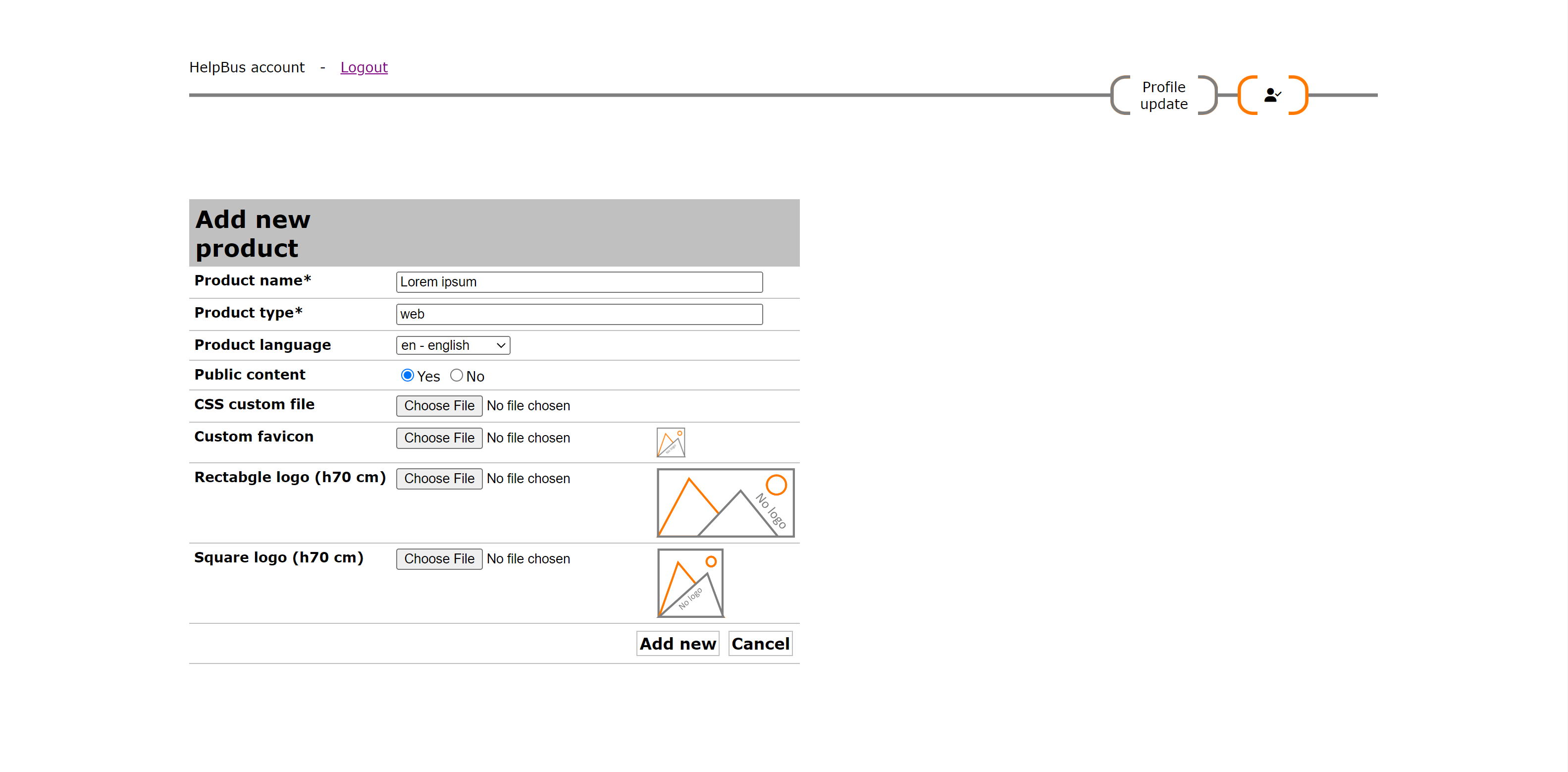Add new topics
Product editors
Let us first understand the structure of knowledge in HelpBus.online. Level 1: Products Set the general outlines for your product documentation (where product is also referring to services, software applications …etc). A product documentation can cover one or multiple versions of your product, if these versions share the same documentation. Multiple versions of documentation can be managed with no need to setup different products. However, for each language of the documentation you have to set-up different products. Level 2: Topics For each product topics can be added. They are like chapters in the product documentation. Topics are displayed in the documentation content and one web page is generated for each topic. The topic pages are then to be filled with topic content including headlines, paragraphs, different types of special pre-defined sections and even errata/updates to your documentation. (see the related chapter for different types of topic content). Questions, Features requests and Answers At the general level of topics and on the level of topic content users can ask questions or submit requests for new features. Answers can be provided by you or by other users. Users can answer to their own challenges. A mechanism is in place to highlight the content that is consistent and relevant.
From your account choose "Add new product" option at the bottom of the page (look after + icon). Then you will be required to add some product details. It is important to fill inn the two compulsory fields: product name and product type (eg. web platform, garden tool ... so on) The product type is usually a category your product fit in your organization portfolio. The rest of the details can remain as they are. You will be able to edit all of the fields later, at any time.
Product name* - stands for the name of your product/service. Use the commercial name in order to be easy for the users to identify your product. (code/version of the product can also be added here); Product type* - a category from your products portfolio. When having a consistent product portfolio it helps your customer to navigate with ease; Product language - is the language of the product documentation. For each language define a new product; Public content - check the suitable box if you would like your documentation to be public or private. Public documentation will be indexed by robots (ex. Google, Bing ...etc.). Private documentation will be served only to registered users; CSS custom file - Upload your CCS custom file to make your documentation fit with your brand requirements. You have available the standard CCS file that you can download an customize; Custom favicon - upload the favicon for your brand. The favicon appears in the browser tab; Rectabgle logo (h70 cm) - Upload a rectangle logo 70 x 140 cm; Square logo (h70 cm) - Upload a rectangle logo 70 x 70 cm; Hello phrase - Hello phrase is generated automatically by our server and help's you integrate Helpbus.online with your application. Users coming directly from your application or from your website will be automatically signed-in/logged-in.
One product documentation can have one Master Editor and one or more Editors. There is no difference between the rights of the Master Editor and the rights of the rest of the editors. The Master Editor role has been created in order to make sure the product documentation has at least one editor. Master Editors can be changed. Editors can be added or removed. In order to add a person as Editor he/she must be registered as user of the platform. When the Editor is removed his/her account will still remain valid but will not have the possibility to edit any longer the product documentation. After removed an Editor can be added again, at any time, later on.